Quick Guide: Bulk Images Resize
Step 1: Go to the Website
Visit Bulk Image Tools
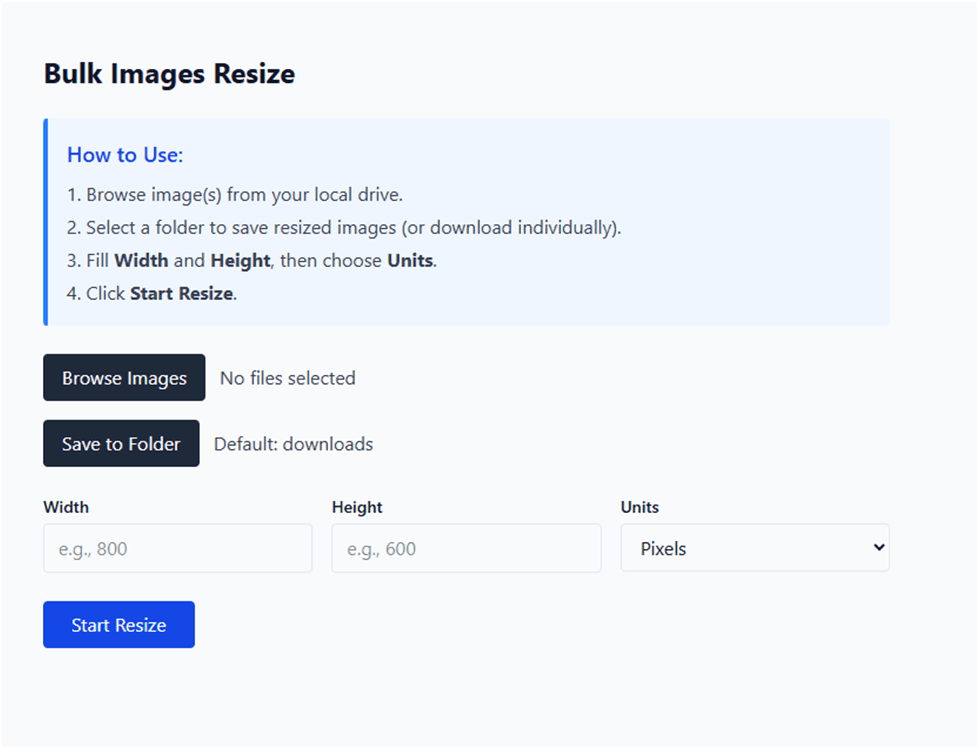
Step 2: Click on ‘Browse Images‘ to select images you want to Resize
Collect image ending with .jpg, .png, .gif, etc.

Step 3: Select images and click on Open
Select images from your Local drive and click on Open button

Step 4: Click on Save to Folder
Click the Save to Folder button to save resize images and select folder.

Step 5: Click on View files button

Step 6: add Width and Height
Fill the ‘Width’ and ‘Height’ with appropriate numbers, also you can select Units - Pixels, Inches, CM, MM, Points, Picas
